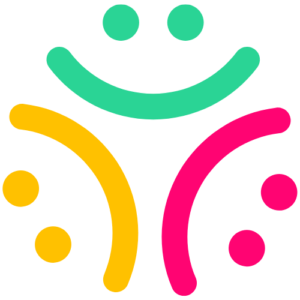Imran Editz is a popular YouTube channel that shares photo editing presets on its website, and today you’ll get to download unlimited Snapseed QR Code and Lightroom Presets to edit your photos in one click.
Presets of Lightroom and Snapseed contain pre-defined photo editing settings and image adjustments that can be applied in just one click to edit your photos with cinematic effects.
Lightroom, an image enhancement app by Adobe is used by professionals from around the world to edit raw photos and make them look attractive and cinematic. Using presets on Lightroom is very easy and anyone can edit photos using these with professional effects.
Snapseed is a photo editing app owned by Google that is mostly used by mobile users and it also has all the important features required in professional photo editing. Its presets are available in the form of QR Codes that can be scanned through its app to apply the preset effects on any photo.
You can download some of the most popular Lightroom presets and Snapseed QR Code presets shared by Imran Editz from this article, and you can use them to edit your photos professionally through your smartphone.
How to Edit Photos with Lightroom Presets?
To edit photos with Lightroom presets, first of all, install the Adobe Lightroom app on your smartphone and sign up using your Gmail account. Now, follow the given steps to import presets and edit your photos with cinematic effects.
- Open the Lightroom app and select the photo that you want to edit with a preset.
- Tap on the Presets option in the bottom toolbar where options like Crop, Edit, Masking, and Healing are present.
- Now, tap on the 3-dots icon in the upper right corner and tap on the Import Presets option from the options displayed on the screen.
- Your smartphone’s file explorer will now open from where you have to select the Lightroom Preset that you’ve downloaded from this website.
- The selected preset will then be imported into the Lightroom app which can be found under Yours tab in the Presets section.
- Now, click on that preset and it will be applied instantly to your photo copying all the image adjustments and effects contained in that Lightroom preset.
- You can then also adjust some of the settings to your photo if you think that the photo needs more editing. After applying all the adjustments, you can then save the edited photo to your smartphone by exporting it.
In this way, you can easily edit your photos with cinematic effects and filters using Lightroom Presets that can be found in .dng or .xmp file formats. Here’s the download link for some of the most popular Lightroom Presets that you can use to edit your photos cinematically.
Editing Photos with Snapseed QR Code Presets
Snapseed presets are found in the form of QR Codes that can only be used by scanning through the Snapseed app itself. Therefore, you need to first install the Snapseed app on your smartphone and then follow the given steps to edit your photos with its presets.
- Open the Snapseed app, and select the photo you want to edit on your smartphone.
- Now, tap on the option of Edit Stack in the upper right corner whose icon has an arrow sign at its top.
- Then click on the QR look option that will show just after tapping on the Edit Stack icon.
- Now click on the Scan QR look option and then scan the Snapseed QR Code downloaded from this website to apply the effects and adjustments contained in that preset.
As you scan the preset’s QR Code, your photo will instantly get edited with the effects defined in that preset. Then you can download the edited photo on your smartphone and share it on social media.
Here’s the download link for 20+ Snapseed Presets QR Codes that you can use to edit your photos with cinematic effects in just a few seconds.