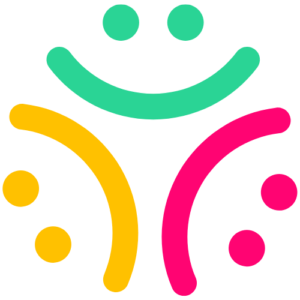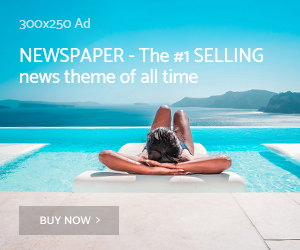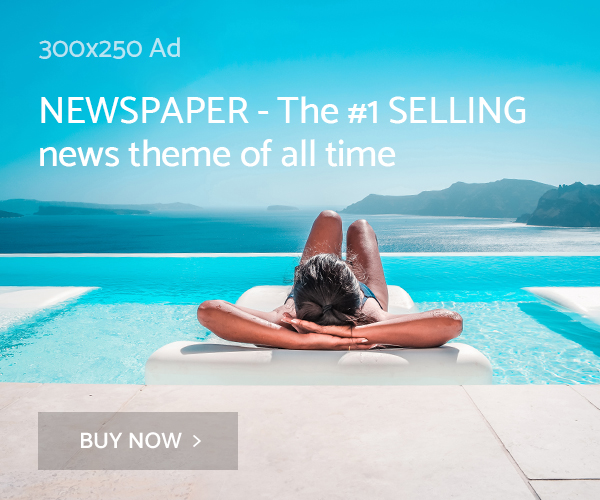Today, we’re introducing message translation, music stickers, scheduled messages, pinned content and group chat QR codes to make it even easier to connect with people over DMs.
Cross the Language Barrier
With our new message translation feature, you can translate messages right in your DMs, helping you communicate with family and friends across the world.
To translate a message in your chat, hold down on the message sent or received in another language and tap “Translate.” The translated message will then appear below the original message in your conversation.
To learn more about message translations in DMs, visit the Help Center.
Share a Song You Love
You can now share songs with the people you’re chatting with, without leaving your DMs.
To share a song, open the sticker tray in your chat and tap “Music” to search for any song in the Instagram audio library. Tap on the track to send a 30-second preview of the song featuring a spinning vinyl of the album.
To learn how to access music stickers, visit the Help Center.
Schedule Messages for the Right Moment
We’ve created a scheduling feature that allows you to schedule messages in DMs, or schedule reminders to stay on top of daily tasks.
To schedule a message, type your text message and hold down on the send button. Select the date and time that your message will be sent, and then tap on the “Send” button to finish scheduling it.
For more information on scheduled messages, visit the Help Center.
Pin Content in Your Chats
Last year, we introduced the ability to pin up to three chat threads in your DM inbox, making it easier to find important conversations. Now, you can pin specific messages to the top of any 1:1 or group chat to make it even easier to coordinate, connect with your friends or revisit content that makes you laugh every time.
To pin a message, image, meme or Reel to the top of your chat, hold down on the message and tap “Pin.” If you want to unpin a message, hold down on the message you’d like to unpin and tap “Unpin.” You can pin up to three messages per conversation.
To learn more about pinned messages, visit the Help Center.
Expand Your Group Chat
You can now share a personalized QR for each of your group chats, making it easier to invite new people to join your conversation.
To make a QR code invite in your DM, open the group chat you’d like to invite others to and tap the group name at the top. Tap the invite link, then tap “QR code” to view the code invite. Share the QR code with friends when you’re together in real life or via DM, or save it to the camera roll to use later.
The admin of the group chat can refresh the QR code at any time, giving your group chat control over who can join.